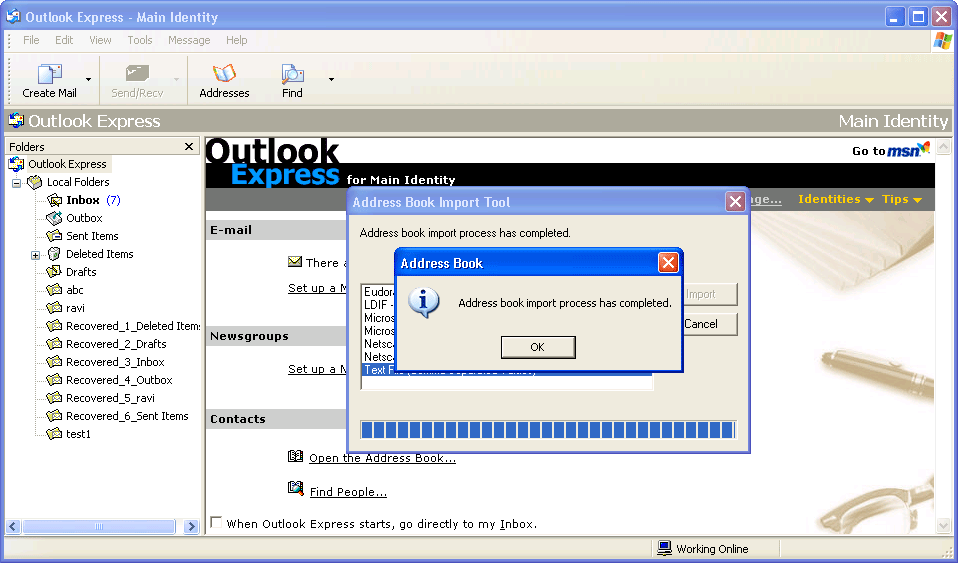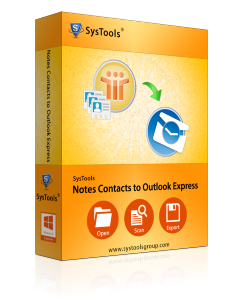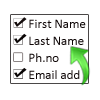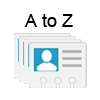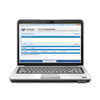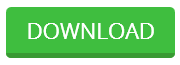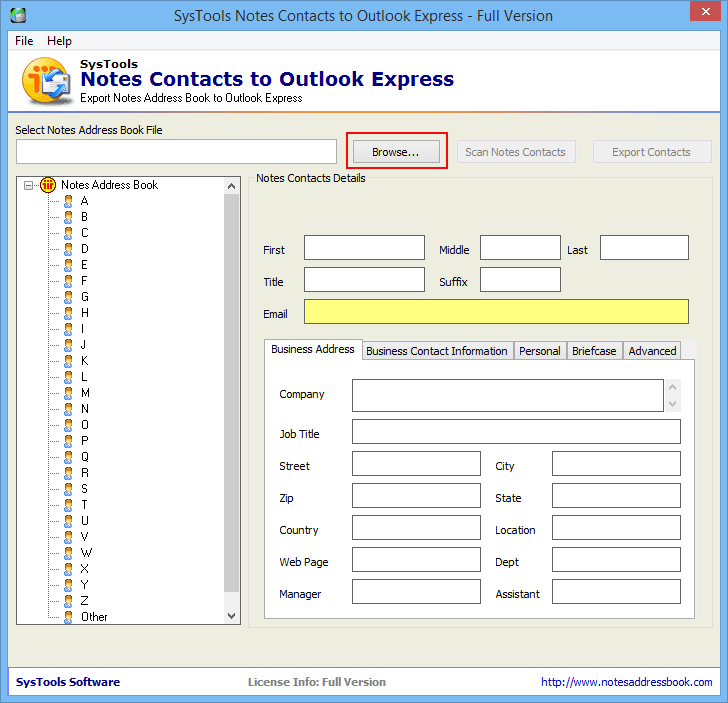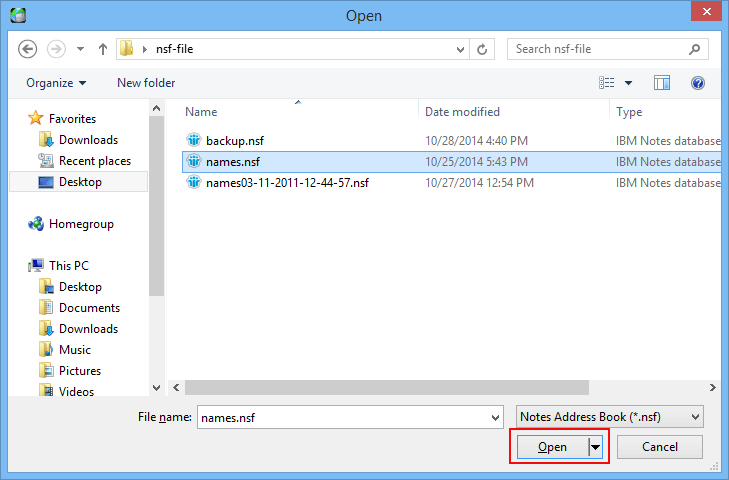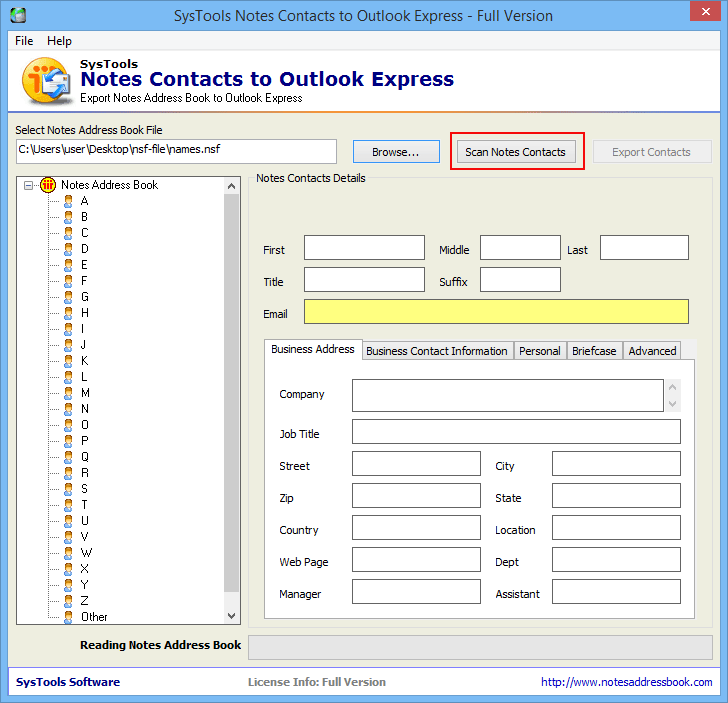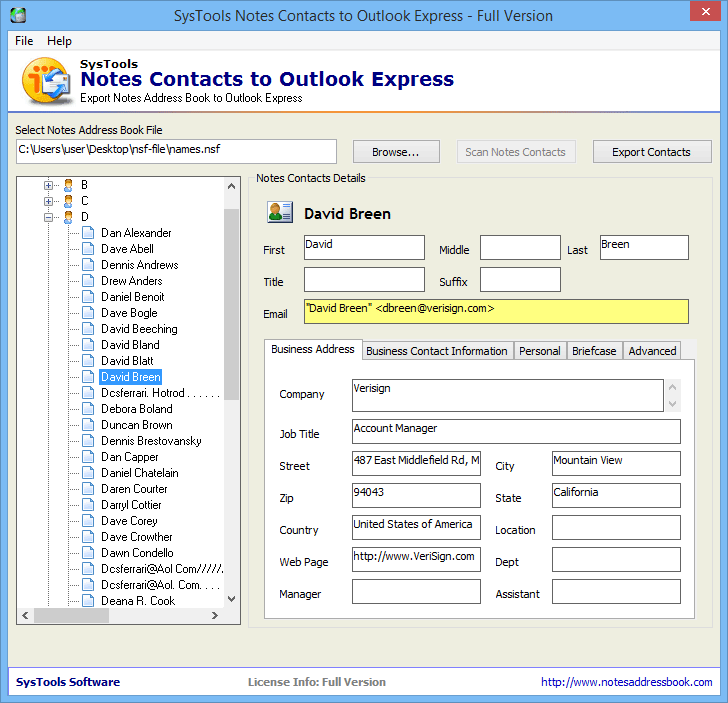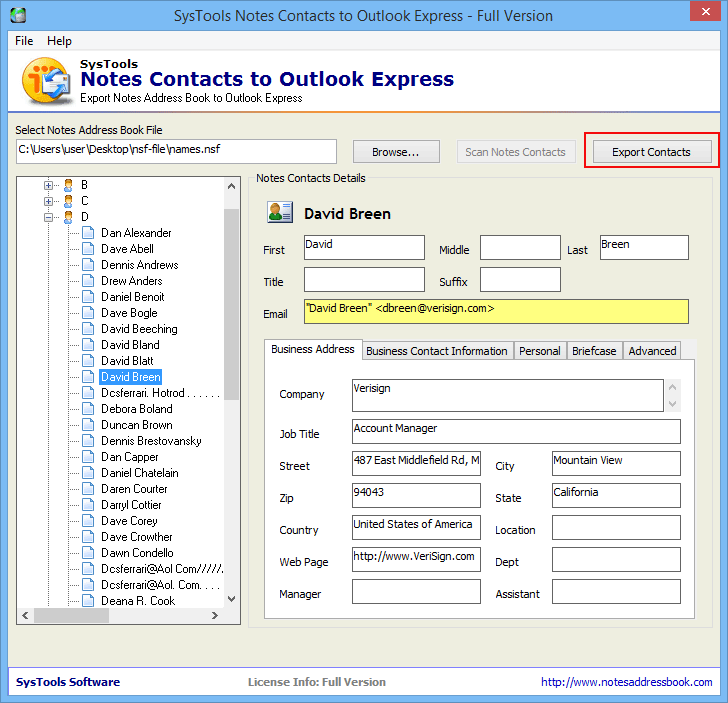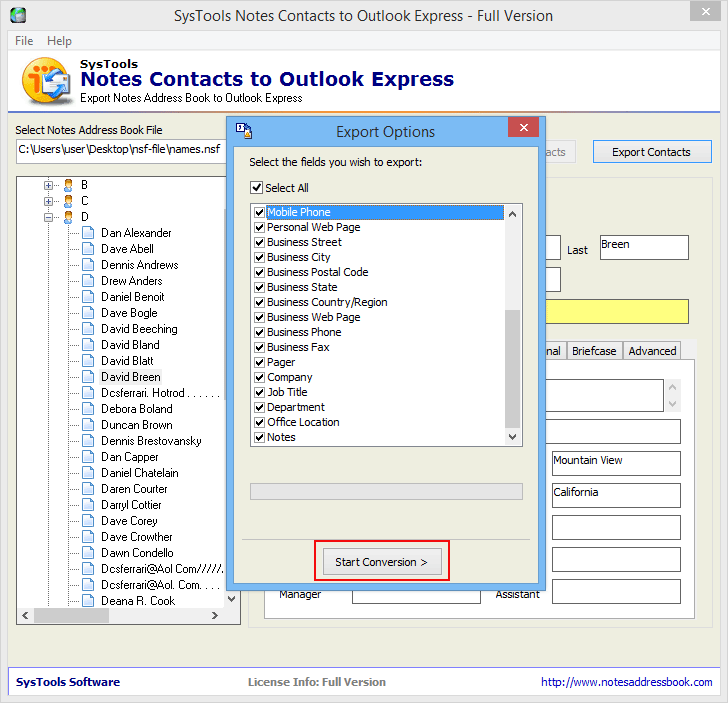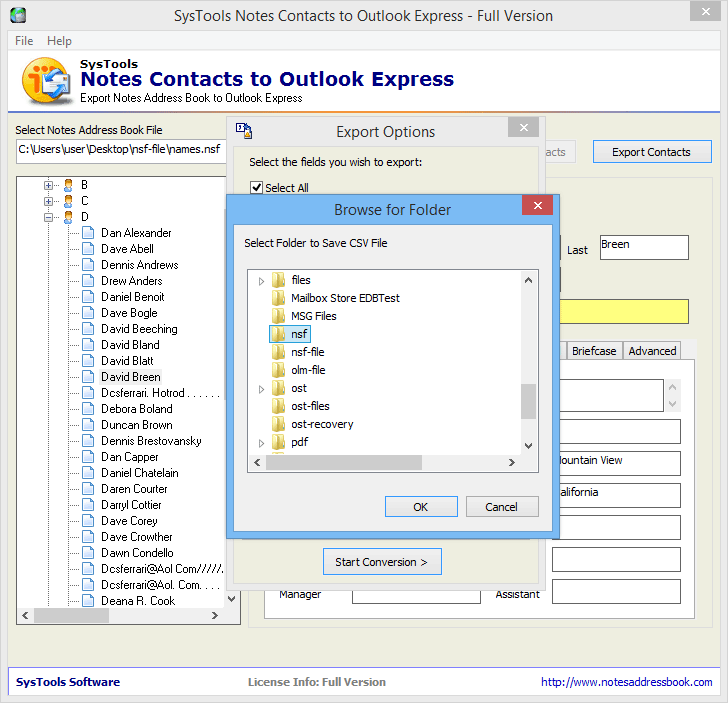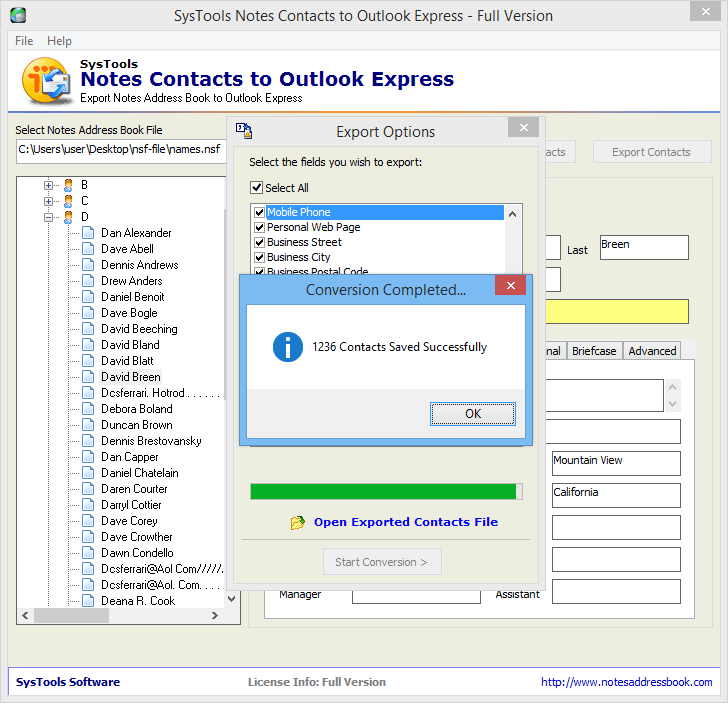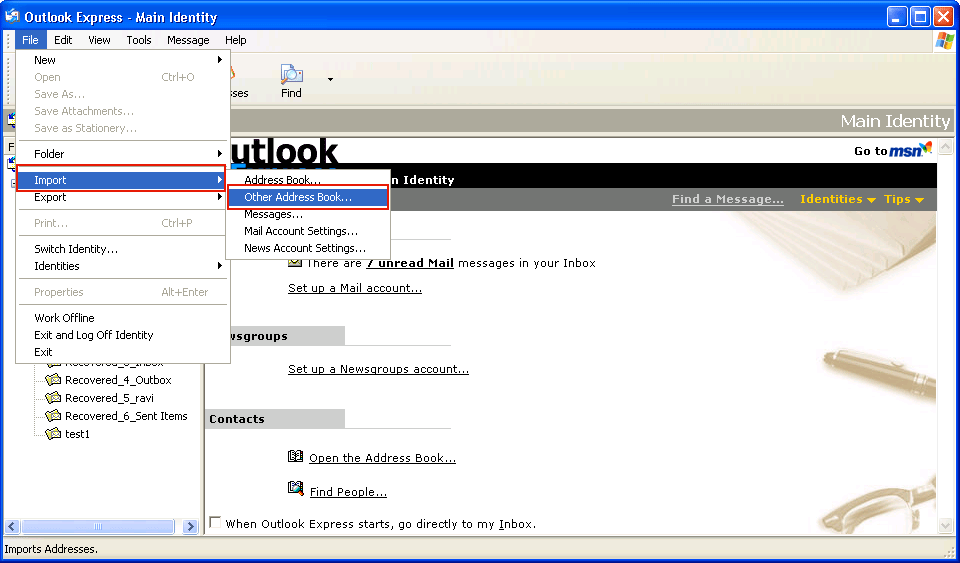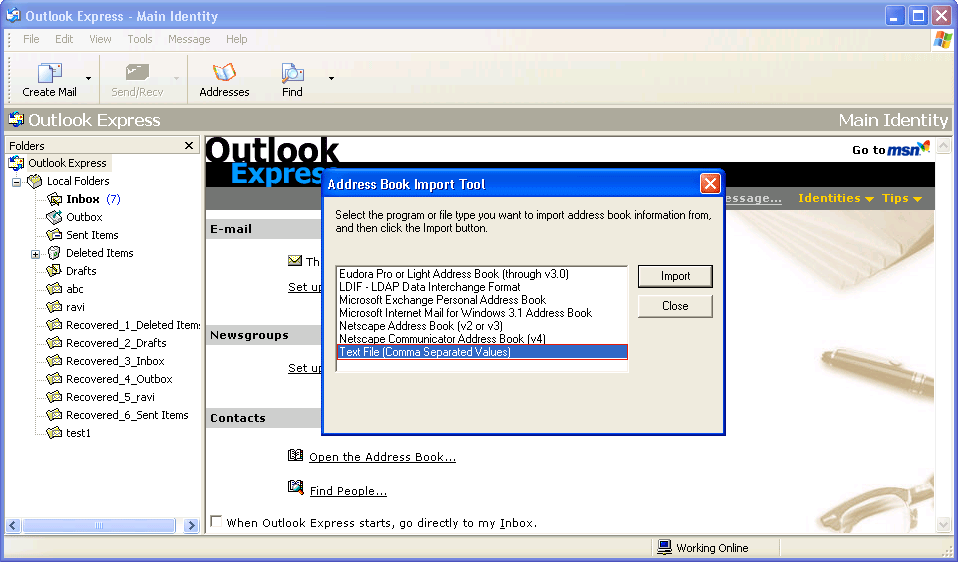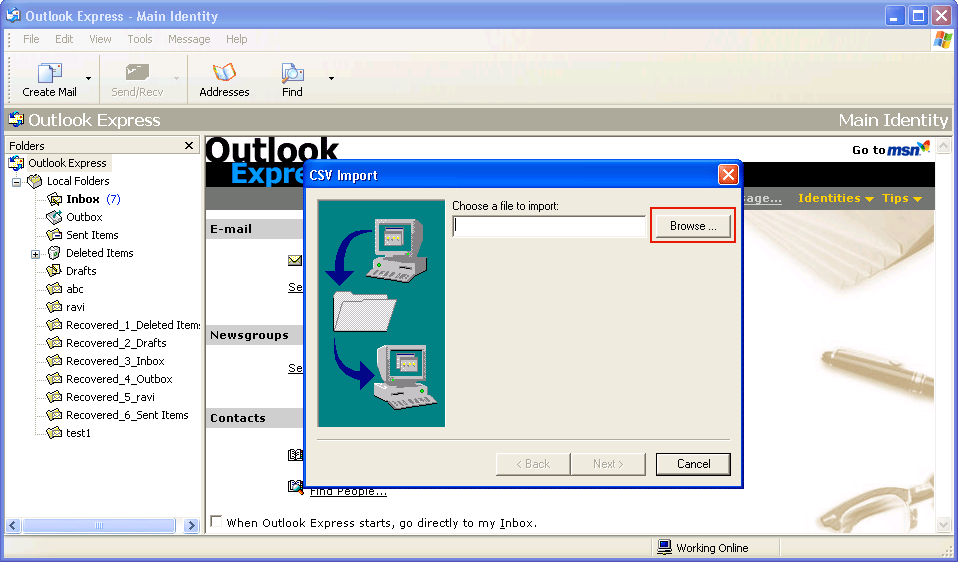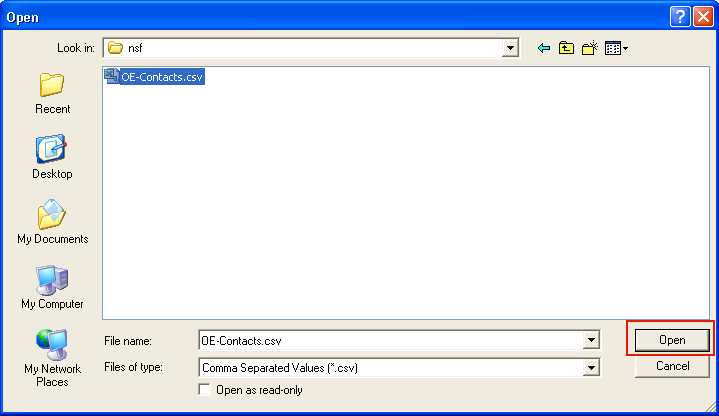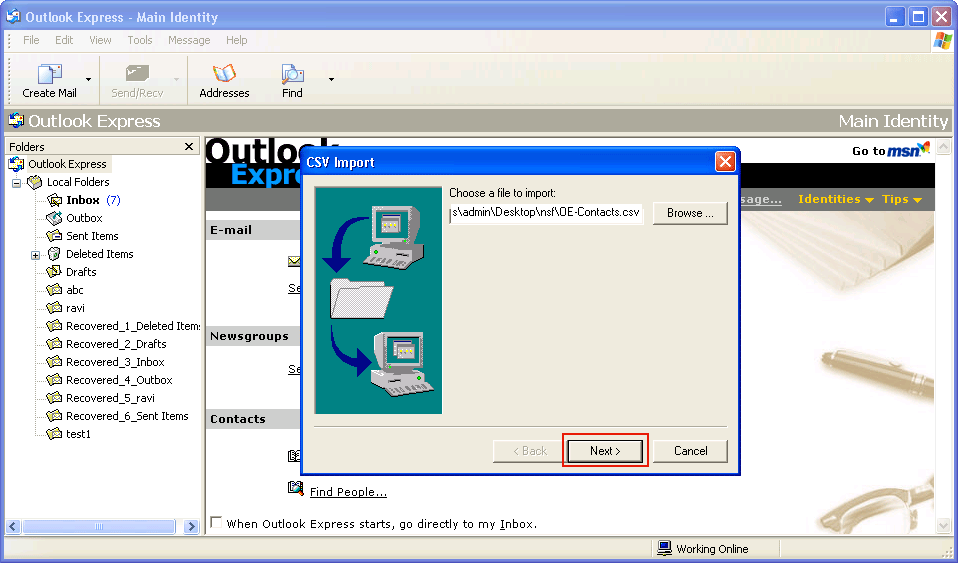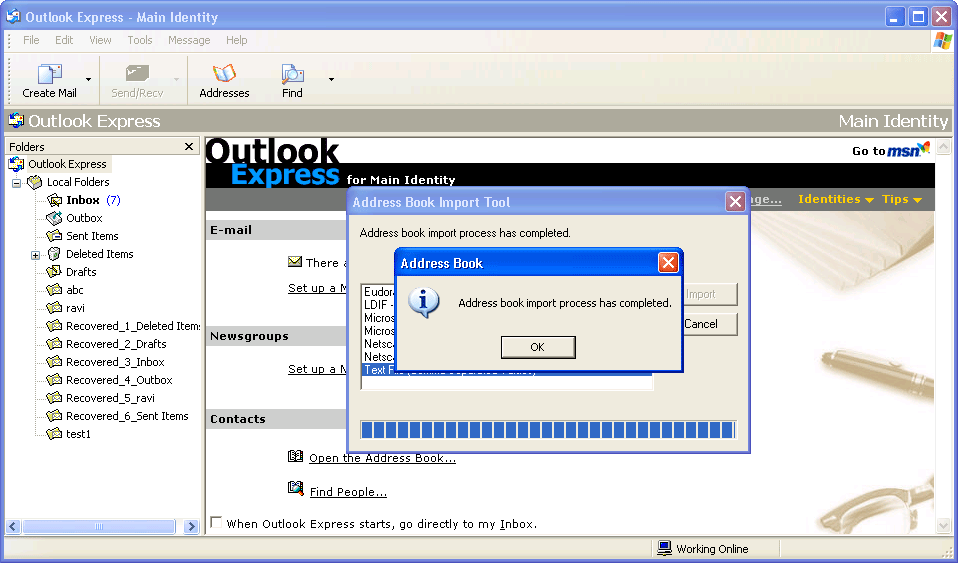Dynamic Attributes of Notes Contacts to Outlook Express Tool
The prime concern for any user while transferring data items from Lotus Notes NSF file to OE is the data security, preciseness and also migration speed. Although numerous conversion utilities are available for the same, none of them offers guaranteed results. Notes Contacts To Outlook Express is a complete tool to facilitate effective conversion of Names.nsf file to CSV format which get effortlessly Imported into Express
Export NSF Contacts In Batch
The software facilitates export of multiple contacts along with their attributes from Notes Address Book to Outlook Express. It also allows exporting multiple email addresses and contact numbers.
Convert Contacts Into CSV
The tool converts all the contacts from Names.nsf to CSV format and further creates OE- contacts.csv file that saves all the fields and data in columns and cells, respectively. CSV file can further be exported to MS Express.
Select Fields To Export
To convert NSF to Outlook Express the tool provides a facility to select the contact fields that are vital to export. Check or uncheck the fields that are required and the tool will export only the selected contacts and fields.
Scans & Generates Preview
Quick scanning is done by the tool after adding Names.nsf file. It further loads all the contacts and generates a preview of contacts to view information related to business contact, business address, personal information, briefcase, etc.
List Contacts Alphabetically
Once the scanning is completed, the tool will load all the contacts and list them in alphabetical order from A to Z. In order to expand each alphabet click on it and view the listed contacts in it to facilitate easy search for contacts.
Simplified & Easy To Use
The software offers an interactive interface to execute it easily. Its features and steps are easy to comprehend. It requires no technical support to convert NSF to Outlook Express.
The Plus Points Of Deploying NSF to Outlook Express Tool
- The foremost concern while exporting data items is the data security. In that regard, the tool provides you with secure and precise conversion facility.
- The tool has no limitation on the size of the NSF file for the conversion of contacts from Lotus Notes to Express Address Book
- The converter facilitates you with an option to select the contacts and the fields that you wish to be exported
- NSF to Outlook Express is comprehensive and easy to use as compared to other tools owing to its intuitive & user friendly interface.
- The tool is compatible to work on IBM Notes 9.0 and all below versions. Also, it is supported on all versions of Windows OS.
- The performance & authenticity of the tool can be measured by downloading its Trial Version effortlessly
Demo Edition to Test
The Demo Edition of the utility is offered to test the functionalities which easily export first 15 contacts from Names.nsf to CSV
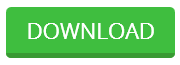
Get Full Edition
To convert unlimited contacts of Lotus Notes using stress-free approach, purchase the Full Edition of utility in $69 only

Brief About Notes Contacts To Outlook Express Conversion
Lotus Notes is one of the most popular email clients in today's date. Introduced by IBM in 1995, it is a database system with strong client server architecture and performs functionalities including emailing, contact management, calendaring, etc. for business collaboration. IBM Notes is configured to work with the Domino Server and saves the complete database with .nsf file extension.
On the other hand, Outlook Express apart from being an email client is also a new client that comes included with Internet Explorer version 4.0 through 6.0. It is also bundled with the previous versions of Windows and Mac OS 9. It use Windows Address Book in order to store contact information.
Major Perspective Behind Using NSF To Outlook Express Converter
- Notes database is at a constant risk of being corrupted owing to its high dependency on the Domino Server
- Converting the Names.nsf to CSV format is advantageous in the sense that it offers a cross communication platform
- CSV format is a widely accepted file format owing to its high compatibility on majority of applications
- Exporting Notes contacts to CSV is beneficial since it is supported on almost all web based and server based email clients.
- The NSF contacts once exported to CSV format, can easily be converted to Outlook express through manual procedure.
Popular Inhibitions Regarding Conversion:
- Will I be able to convert the entire data?
- Is the conversion time consuming?
- Does it require technical assistance?
- Will the original data properties be altered?
Above mentioned queries are some of the most common ones faced by Lotus Notes users. If you too are among one of those, then there is a reliable solution to all your queries. The NSF to Outlook Express converter is a comprehensive utility that provides a simplified platform to export names.nsf contacts along with the associated details to Express address book.
FAQs
Is it necessary to have IBM Notes installed on the system?
Yes. It is mandatory to have Lotus Notes 9.0 or a below version installed on the system to do contact conversion
Will it be possible to export all the Names.nsf File contacts?
Yes. The tool supports conversion of innumerable contacts irrespective of the file size.
Does the tool convert all the contact fields?
The tool provides an option to select the contact fields that you wish to be exported. You can either select by checking them or export all fields.
Is Outlook Express installation necessary?
Yes. The tool requires MS Outlook Express to be installed for successful conversion.
Is there a possibility of the change in contact properties?
No. The tool performs conversion of Notes contacts without any alterations with the associated details & properties
Clients Remark
"It is really amazing how a volume of contacts in .nsf file can easily be converted to Express address book by a simple tool in a blink of eye. Hats off to the developers"
— Shane Gilchrist, Australia
"I needed to backup all my Notes contacts owing to a constant risk of probable malfunctioning but required precise results. The tool proved to be savior in that regard"
—– Mia Cyrus, U.S.
"The tool with its intuitive and user friendly interface is easy to work with. It efficiently converted all the contacts of NSF file to WAB in a single shot."
— Jimmy Westergreen, Virginia
"I managed to export my huge contact list successfully from Lotus Notes to a widely compatible file format in no time using the converter; which had initially been deemed impossible"
— Franklin Drew, U.S.A.
Explanation of Working Technique of the Software in Steps
- To perform migration of Lotus Notes contacts, Download the Application and start by opting for Browse
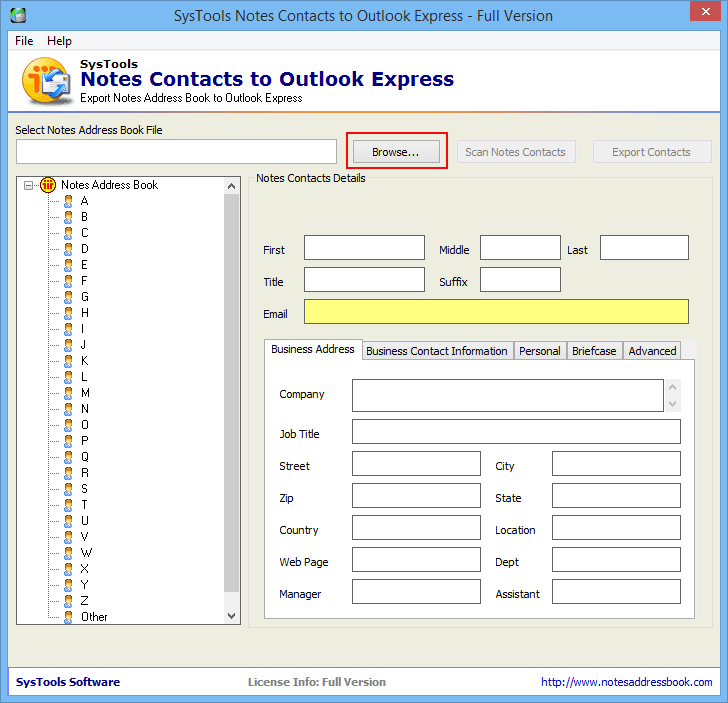
- Here location to opt Names.nsf file is appeared, select and move to next by Open button
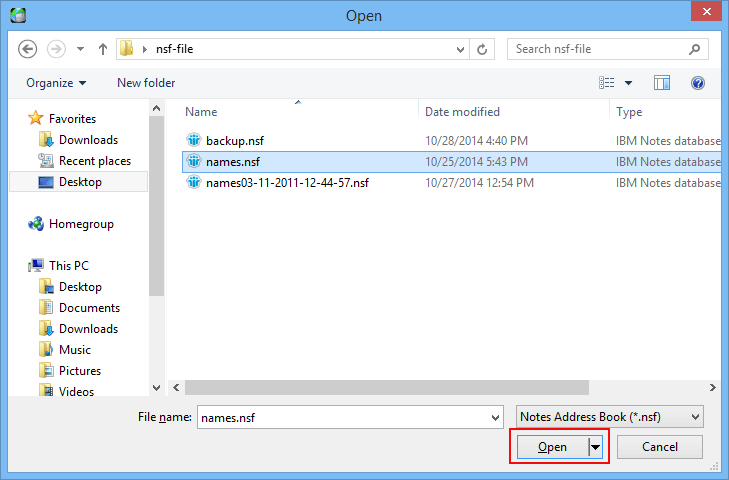
- Tick on Scan Notes Contacts which immediately execute the process of scanning data of a loaded file
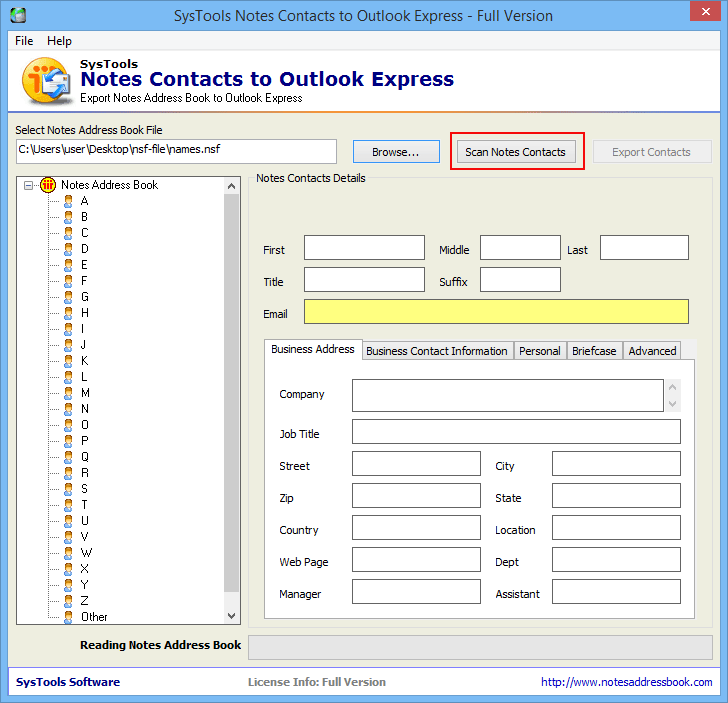
- The software exhibits the pop up of a scanning procedure completed

- All the contacts found in the Names.nsf file are arranged in alphabetic order by the tool in the left panel
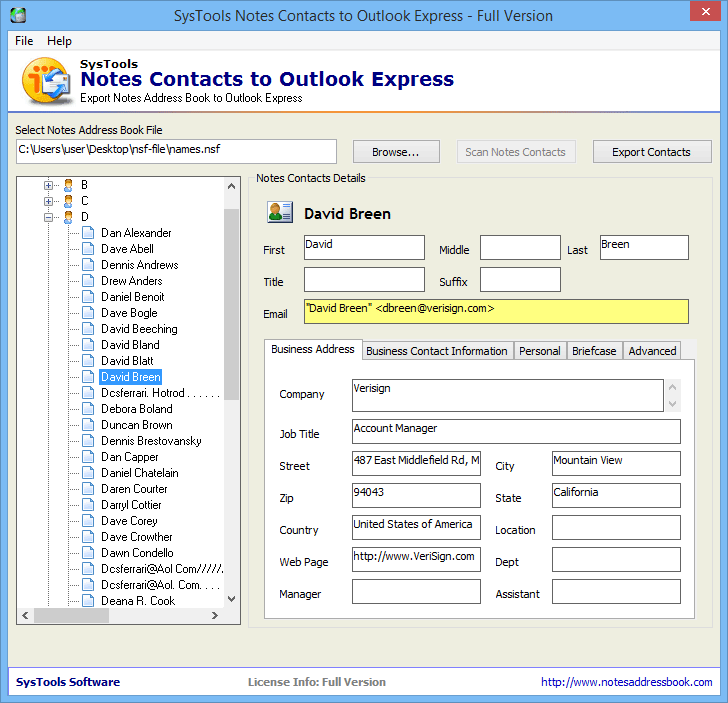
- To convert the Address Book, click on Export Contacts option
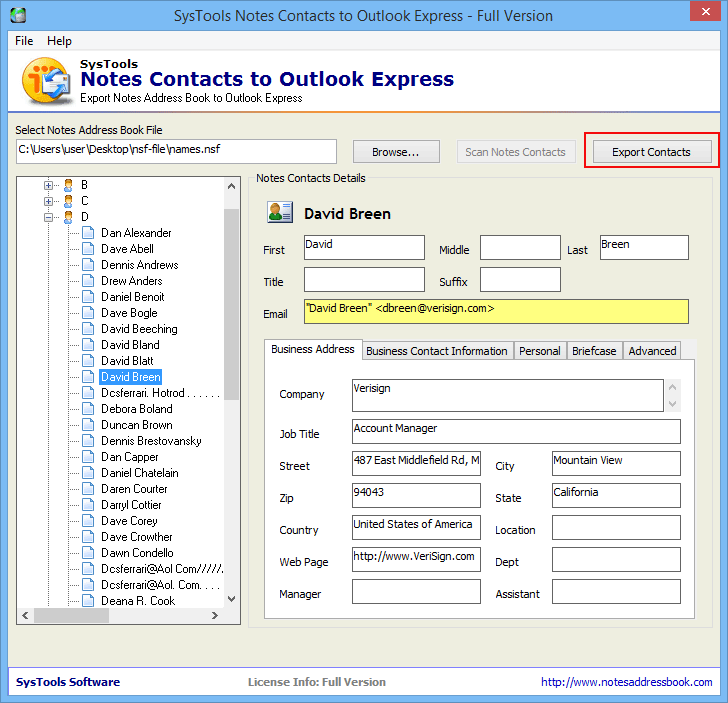
- The software prompts for the selection of fields which are crucial to convert, continue by clicking on Start Conversion
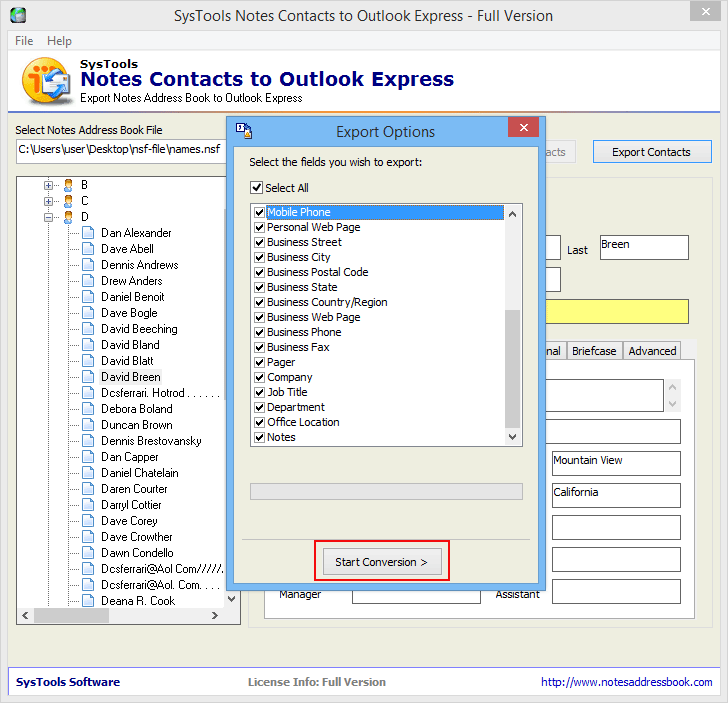
- To save the file after conversion, choose precise spot and click on OK
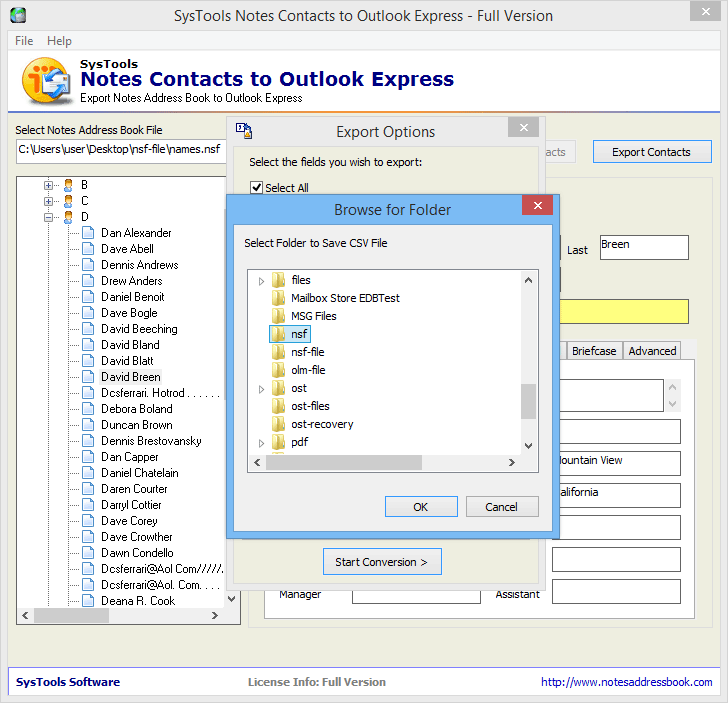
- After achieving the task of converting contacts the software display the message of conversion completed
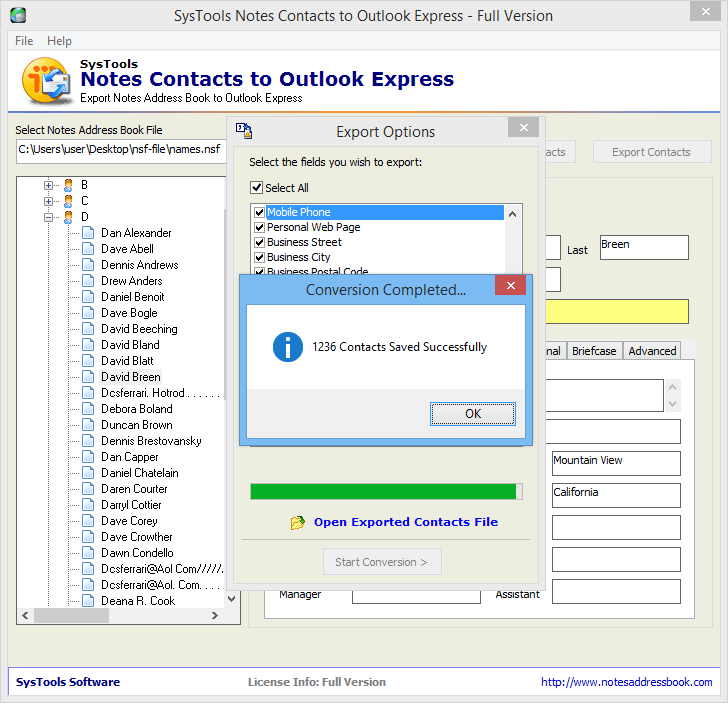
- To view the contacts in Outlook Express, open the client click on File >> Import >> Other Address Book
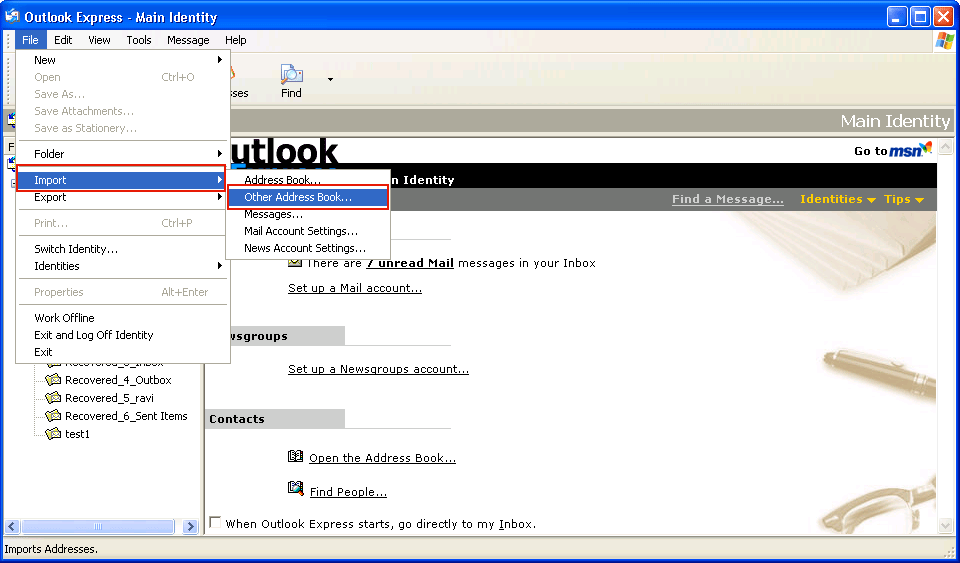
- Here choose Text File (Comma Separated Values), and continue by using Import option again
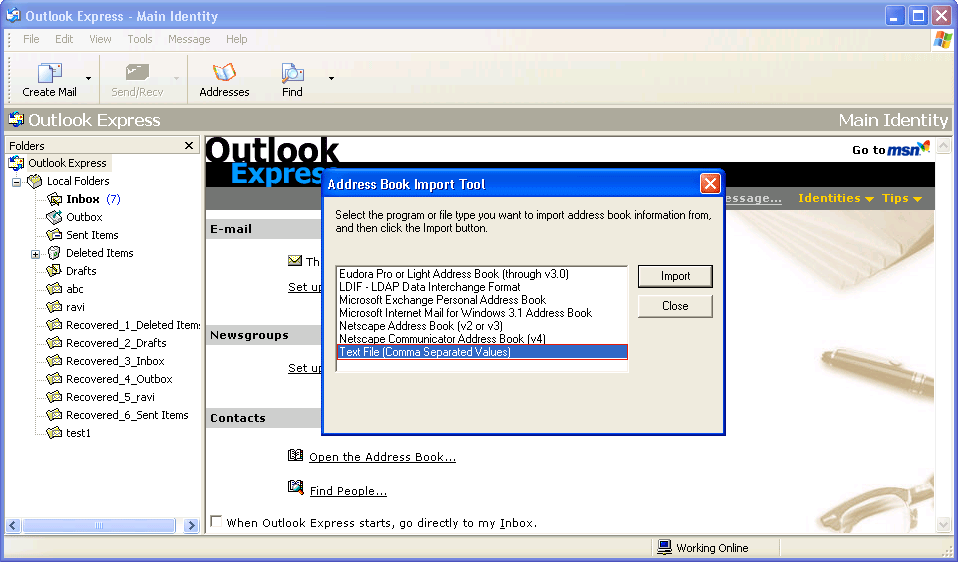
- Click on provided Browse option to select a File to Import
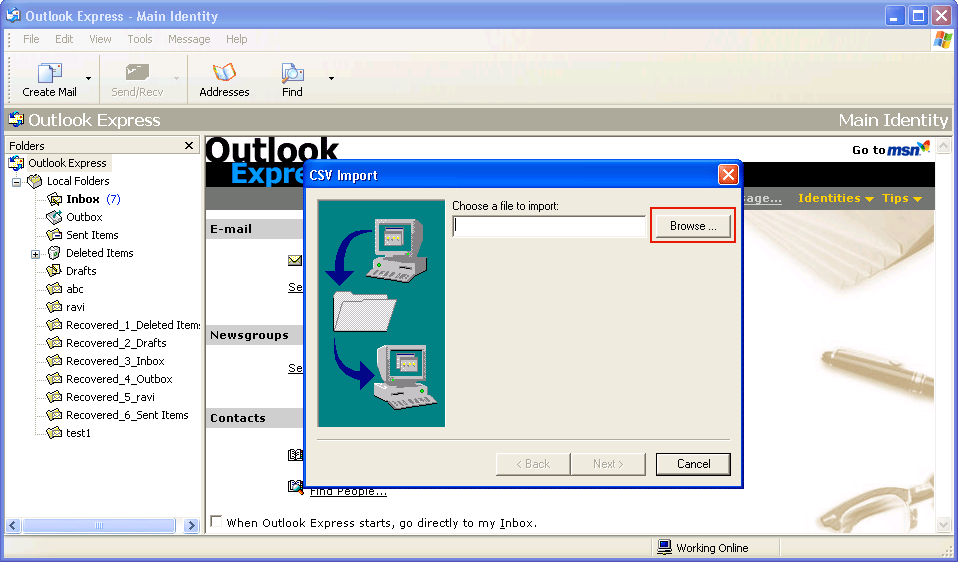
- Here choose the OE-contacts.csv file created by the software after conversion and click on Open tab
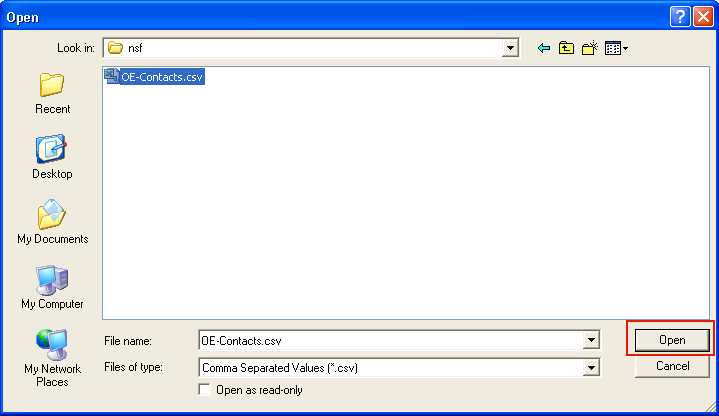
- As the file is loaded by the Software, use the option Next for further step
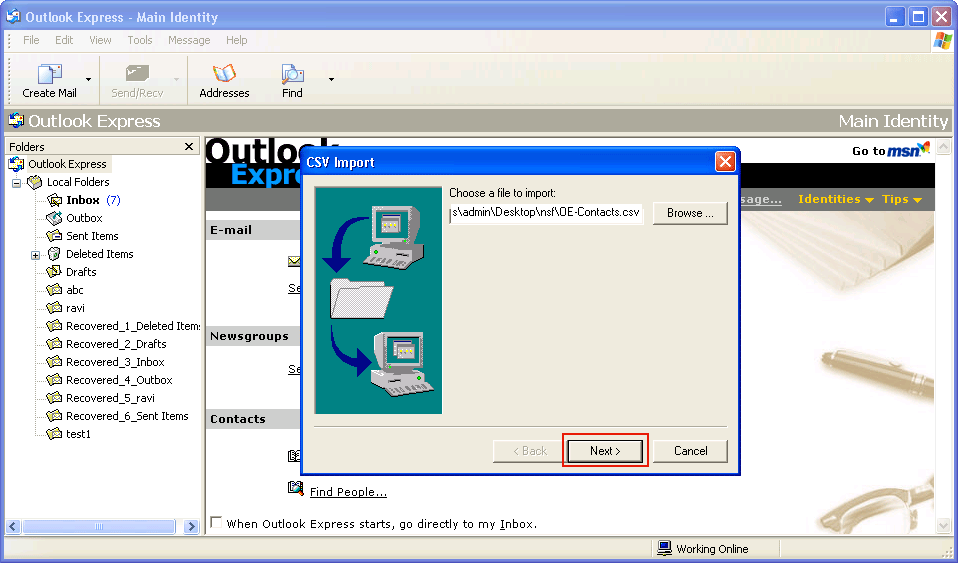
- The tool shows the final message of Address Book Import Process Completed, click on OK to get details